Here is a guide on how to flash the WN2000RPT with the WNR2000 firmware.
Note this has only been done with the WN2000RPT rev0. If you’re unsure on what version you have just open the case and you’ll see a white sticker that has the Rev number.
Step 1.
Flash the WNR2000 firmware. You’ll need a TFTP client. I prefer this one. You’ll also need the firmware from Netgear’s website. Be sure to download version 1.1.2.6.
Step 2.
Plug up the extender but do not power it on yet. Grab a paper clip, on the back there is a micro reset button. Push in the paper clip and while holding in the paper clip turn on the extender. Keep holding it while the unit powers up. The power LED will be amber and after a minute or two it will turn green and flash. After it has flashed ten times you can release the paper clip. Plug in a Ethernet cable into the extender and plug the other end into your PC. On the PC you have to set the network to use a static IP address so it can talk to the extender directly.
IP: 192.168.1.10
Subnet: 255.255.255.0
Gateway: 192.168.1.1
DNS: 192.168.1.1
Step 3.
Run TFTP2.EXE, under Server type in 192.168.1.1 You do not need a password so leave it blank. Locate the firmware file you downloaded and also change the upgrade fail retry to 1. Click on Upgrade.
Leave things alone for ten minutes. The extender will power cycle and update. You’ll know when its done when there is a green LED again and you’ll probably notice on your PC’s taskbar that the cable is plugged in status is up. To confirm that the upgrade is complete open your web browser and access the extender by entering the address 192.168.1.1.
I will add a second guide later on for flashing the WN2000RPT to use OpenWRT Barrier Breaker.
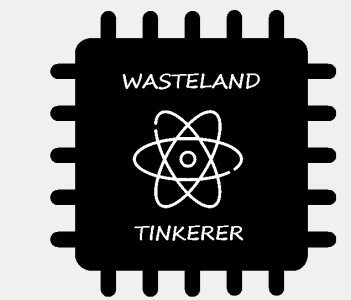
Hello,
in case someone would like to try this too: I just tested it with WN2000RPTv1 and Firmware Version V1.2.3.7 for WNR2000v1 (check FCCID: PY308200083. Its the same as for WNR2000v1).
Greets, Emil
LikeLike